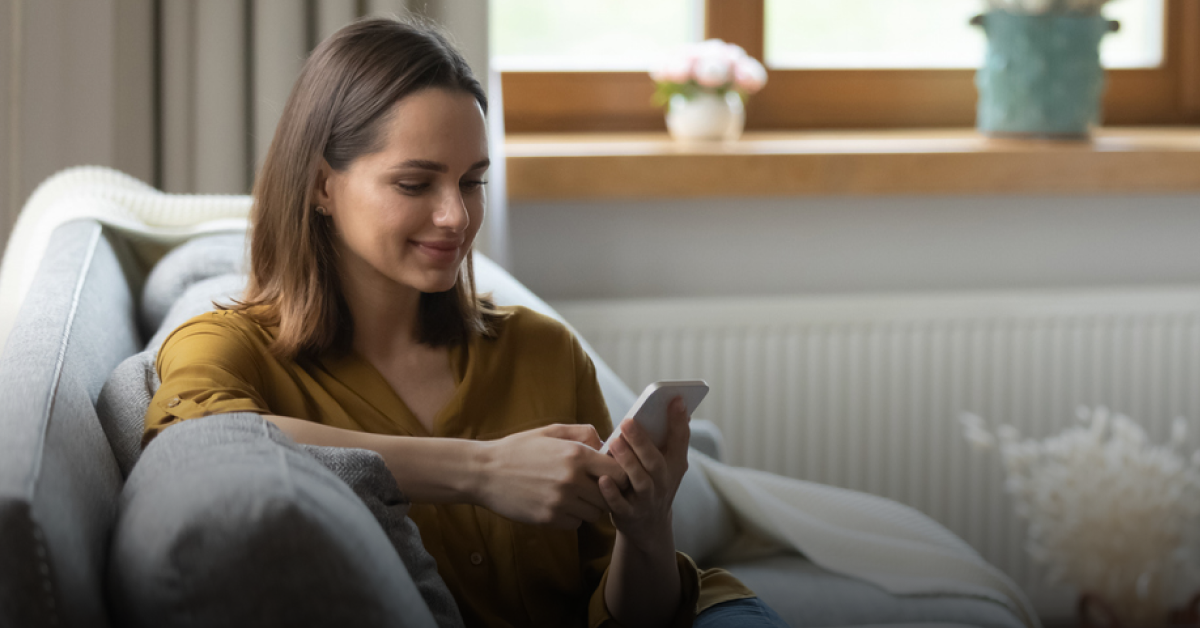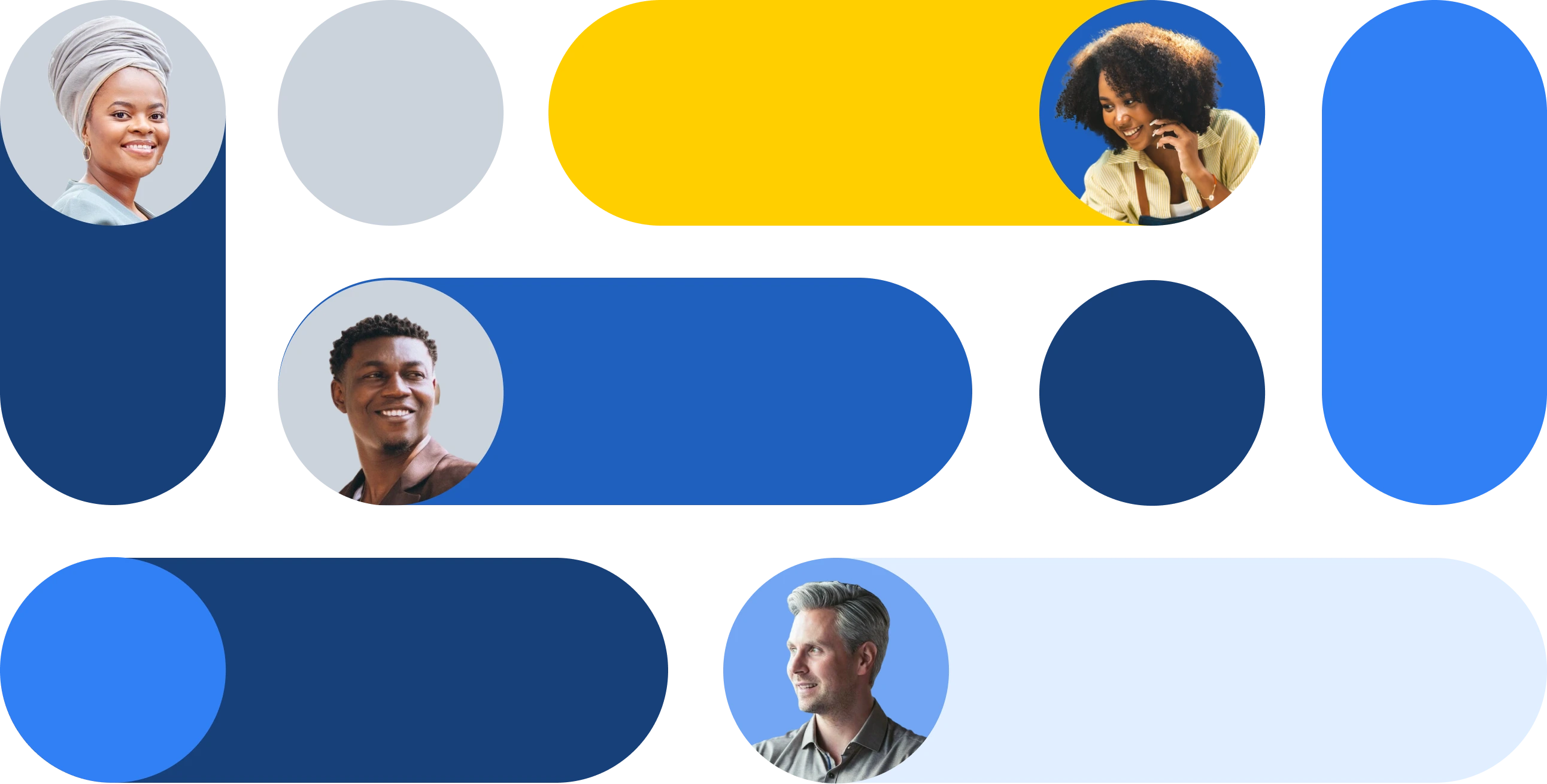How to send an invoice
If you’ve recently gone self-employed or are carrying out some freelance work, you may be wondering how to create an invoice. Or perhaps you’ve been running your own business for a while and are looking for some tips on how to better organise your invoices. Well, you’ve come to the right place.
Our guide tells you everything you need to know about how to create and send an invoice.
What is an invoice?
Invoices are important documents outlining any services completed and the amount of payment that’s due. They state what the client purchased and the price, quantity and date of said purchase. Arguably, they’re the most important documents you or your business will ever create.
As well as helping you to bill your clients, invoices also allow you to easily track your earnings. They’re also a great way of ensuring that you’re paid on time.
And if you’re not paid on time, invoices serve as a great way of recording any sales when you have to chase down a client. In theory, they’ll help to save you time when it comes to organising your finances.
How to create an invoice
There are many different ways to create an invoice. The internet has many online templates that you can use but as a guide, your invoice should include the following:
- Your business information. At the top of your invoice, include your full name or business name, address, phone number and email address.
- The client’s details. List the contact person and their email address (if you are dealing with a business, it’s best to check the best contact person in advance) and the company address and phone number. If applicable, you can also include the VAT number.
- Unique invoice details. Each invoice should have its own unique invoice number. You should also date the invoice and include the payment terms and invoice due date. Payment terms are usually 7, 14, 30 or 60 days.
- List of services. In the main section of the invoice, detail any services rendered, the quantity/hours, date of service, rate and the total amount due.
- Payment details. Include details of accepted payment types. If you prefer a bank transfer, include your bank details on the invoice.
The cheapest way to create your invoice is by setting up a new Microsoft Word document, Microsoft Excel sheet or Google Doc. Alternatively, you can use online invoice creator and management tools like Wave, Nutcache or Invoicera.
If you’re using Word, Excel or Google Docs, you should convert your finished invoice into an uneditable pdf. This is to help prevent any fraud. The file name should include your name (or business name) and the invoice number.
How to send an invoice
You may find that your client has a preferred way of receiving invoices. But generally, invoices are usually submitted via email. Simply attach your invoice to a new email and create an appropriate email subject. Your business name and invoice number will suffice.
In the body of the email, include a brief description of the services carried out and any other key invoice details. Be polite and friendly in your email, addressing the appropriate contact person and signing off with your name and signature.
Top invoice tips
To help ensure that your invoice is successfully received and paid on time, take note of the following tips:
- Invoice on time. Make invoicing a priority after completing your services. In fact, you’re 1.5x more likely to get paid if you invoice on the same day that your job is completed.
- Be clear on your invoice. To avoid any issues with being paid on time, make sure the terms on your invoice are clear.
- Follow up on any unpaid invoices. If your client fails to pay your invoice on time, it’s your responsibility to follow up. Contact the client straight away and consider issuing late payment fees if late payments are becoming a regular occurrence.
- Be flexible with your payment methods. If you are happy to accept Paypal or another payment method, state this on your invoice. You are more likely to get paid correctly on time if you provide the client with a choice of payment options. Remember, you can even ask your client to pay you via money transfer using TransferGo.
And there we have it. Everything you need to know about how to send an invoice. Happy invoicing!
______________
Are you ready for fast and fuss-free money transfers? Sign up now for easy online money transfers.